
■ Features
Serato DJ is a powerful and feature-packed software for DJs. This article provides an in-depth look at how to use Serato DJ, including setting up the system, creating basic mixes, and customising settings. With a little practice, you can become a pro at using Serato DJ and can visit our professional DJ studios to test out your sounds.
Serato DJ is a professional DJ software used by many DJs around the world. It allows users to mix and match music from their computer, using a variety of different audio effects and other tools to create unique and engaging mixes.
The software integrates with hardware controllers and DJ mixers, allowing DJs to manipulate and mix music tracks in real time.
When deciding on a Serato DJ controller, it's important to consider the intended use for the device. Are you a hobby DJ who plans to use it for private parties, or a professional club DJ looking for a reliable controller for regular performances?
The market offers a range of options, so it's important to consider your needs and choose a controller that is suitable for your intended use. Some key factors to consider include the controller's compatibility with Serato DJ software, the layout and design of the controller, and the durability and build quality of the device. These are valuable if you’re learning how to DJ, somewhat comfortable or a pro ready to rock a crowd.
Below are features to be considered when selecting the type your individual usage for Searato DJ:
| Bedroom DJ | Mobile DJ | Club DJ | |
|---|---|---|---|
| Compatible computer powerful enough to run the Serato DJ software | ✓ | ✓ | ✓ |
| A DJ controller or mixer that is compatible with Serato DJ | ✓ | ✓ | ✓ |
| Speakers or headphones to listen to your mixes and a way to connect them to your computer | ✓ | ✓ | ✓ |
| Copy of the Serato DJ software | ✓ | ✓ | ✓ |
| A portable setup that is easy to transport to different locations. This might include a laptop and a lightweight DJ controller or mixer, as well as a case or bag to carry everything in | - | ✓ | ✓ |
| A way to connect to power and sound at your events, such as a portable PA system | ✓ | ✓ | |
| A powerful setup that can handle the demands of a club environment. This might include a larger DJ controller or mixer, as well as high-quality speakers and amplifiers to deliver powerful sound to the dance floor. | - | - | ✓ |
| Be familiar with the club's sound system and have the necessary cables and adapters to connect your equipment. | - | - | ✓ |
| Able to perform for long periods of time and be able to read and adapt to the crowd to keep the party going. | - | - | ✓ |
Regardless of your chosen reason for using Serato DJ, some of the key features include beatmatching, looping, support for a wide range of DJ hardware controllers, a user-friendly interface, and a variety of powerful features for advanced DJs.
Although, the negative of Serato DJ is it can be somewhat expensive, especially for professional DJs who need to purchase the full version of the software and in comparison to some other DJ software options on the market. It also requires a relatively powerful computer to run smoothly, which can be a barrier for some users.
Some users may find the interface to be a bit overwhelming to learn and use at first, which can take some time to get used to, especially if they are new to DJing or digital music mixing.
However, some of the main pros of Serato DJ is that it is widely used and supported by many professional DJs, which means that it is a trusted and reliable option for those who are serious about their DJing. The software is regularly updated with new features and improvements, which helps to keep it at the forefront of the DJing world.

The cost of using Serato DJ is split into two categories; Serato DJ Pro and Serato DJ Suite.
Serato DJ Pro offers a range of advanced features for mixing and scratching, such as support for a variety of DJ controllers and high-resolution displays. It will cost the user a subscription of $9.99 per month or a one off payment of $249 to use.
Whereas Serato DJ Suite is the more comprehensive version. It includes numerous software features such as Serato DJ Pro, Serato Play, Serato FX and more. It also includes a range of features such as beat matching, EQs, effects, and loops, as well as an ever-expanding library of over 90 million tracks from streaming services. The Serato DJ Suite is available for $499 or $14.99 per month as a subscription service.
You can also get a free trial for 30 days for both categories.
Serato DJ Lite and Serato DJ Pro are two different versions of the Serato DJ software. Serato DJ Lite is a stripped-down version of the software that is intended for beginner DJs and those who want to try out the software before committing to the full version. It has many of the same features as Serato DJ Pro, but it is missing some advanced features and tools.
Serato DJ Pro, on the other hand, is the full version of the software and includes all of the advanced features and tools that professional DJs need. It allows users to access a wider range of features and functions, including the ability to control multiple decks, create custom loops and cue points, and use advanced DJ effects and filters.
The pro version has a 4-channel setup that allows a DJ to play and mix four tracks at the same time. It also has more advanced features and controls, such as individual EQ and effects controls for each channel, and the ability to assign different functions to each channel. Unlike the Lite version that has a 2-channel set up, that allows a DJ to play and mix two tracks at the same time.
In addition to Serato DJ Lite and Serato DJ Pro, there are also other versions of the Serato DJ software available. These include Serato DJ Intro, which is a free version of the software that is intended for beginners, and Serato DJ Suite, which is a bundle that includes both Serato DJ Pro and a range of additional software and hardware tools.
Serato DJ Lite is intended as an entry-level DJ software so if you’re a beginner learning how to DJ, it’s worth getting to grips with it before upgrading to Serato DJ Pro.
| Built-in features | Serato DJ Lite | Serato DJ Pro |
|---|---|---|
| FX | Basic | Pro |
| Sync | Basic | Pro |
| Cue Points | 4 | 8 |
| Sample Player | 4 | 32 |
| Plays | ✓ | ✓ |
| Record | - | ✓ |
| Day Mode | - | ✓ |
| Midi | - | ✓ |
| Key Analysis | - | ✓ |
| Slicer | - | ✓ |
| Beat Jump | - | ✓ |
| Quantize | - | ✓ |
| Slip Mode | - | ✓ |
In order to use Serato DJ on your laptop, you will need a computer with the following minimum system requirements:
These are the minimum requirements to run Serato DJ, but for optimal performance, it is recommended to use a computer with a faster processor and more memory. Additionally, you will need a compatible DJ controller or a supported mixer to use the software.
Note that Serato DJ is not compatible with all versions of Windows or macOS, so it's important to check the system requirements carefully before installing it.
As well as being able to DJ inside the software itself, you can easily use Serato with Pioneer CDJs or any DJ controller. If you want to take your DJing to the next level, it’s worth booking one of Pirate's DJ studios and testing your skills on industry-standard equipment.
CDJs and most modern controllers have a USB connection and will simply plug into an available USB port on your computer. Once your controller is plugged in, turn it on and open Serato DJ. The software will automatically detect that you have plugged in a supported device and that it has been connected properly.
To use Serato DJ, you will need a computer with a compatible DJ controller or mixer. Serato DJ is compatible with a wide range of DJ hardwares, including controllers, mixers, and turntables from brands like Pioneer, Denon, Rane, and more.
You will also need speakers to play your music through, as well as a pair of headphones for cueing up tracks. An external hard drive can also be useful for storing your music collection and playlists.
In terms of compatibility, Serato DJ is designed to work seamlessly with a range of basic studio equipments, so you should have no problem using it with your existing setup. However, it's always a good idea to check the compatibility of your specific equipment with Serato DJ before purchasing or setting up.
Once you have all the necessary equipment, setting up Serato DJ is relatively straightforward. Simply install the software on your computer, connect your DJ hardware, and you should be ready to start mixing and scratching.
To get started with Serato DJ as a beginner, you will need to have the following equipment:
Once you have all the necessary equipment, you can start setting up Serato DJ by following these steps:
Remember to take your time and experiment with the various features and settings in Serato DJ to get a feel for the software and learn how to use it effectively. There are also many online tutorials and guides available to help you get started with Serato DJ as a beginner.
Serato DJ is a professional DJ software that offers a wide range of features and tools for mixing and scratching music and for professional DJs to create and perform their music. Some of the main features and tools available in both the Serato DJ Pro and Serato DJ Lite versions include:
To add music to Serato DJ, you will need to import your music files into the software. To do this, you can use the "Add Music" feature. The "Add Music" feature can be accessed by clicking on the "Files" tab in the top-left corner of the screen. This will open a window where you can browse your computer's hard drive and select the music files that you want to import into the software. Once you have selected the files, they will be added to your Serato DJ library, where you can access them and use them in your DJ sets.
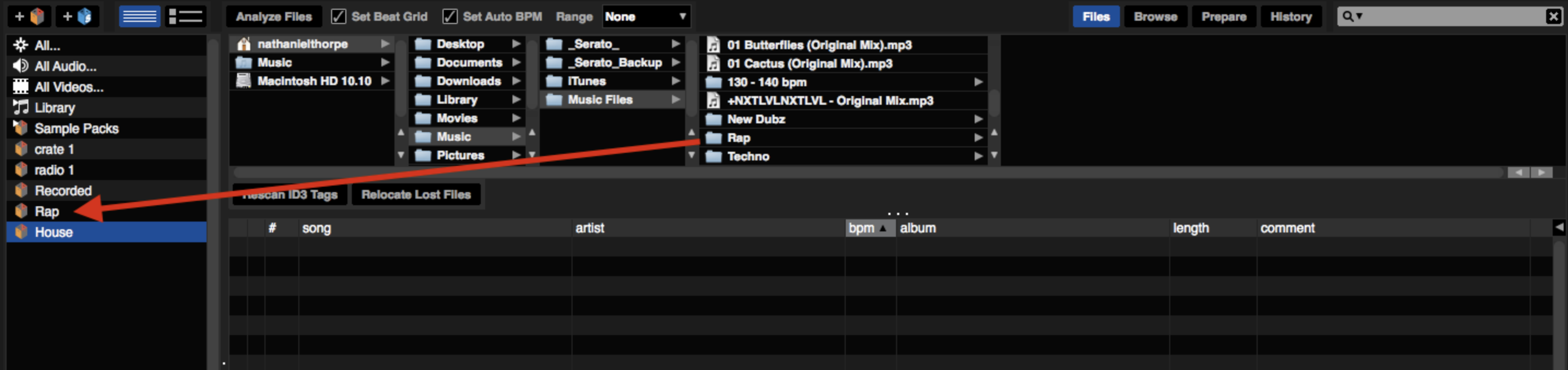
Serato DJ crates are virtual folders where DJs can store their music library and organise their music for quick access during a performance. Crates allow you to create custom collections of tracks that you can easily access and use during your DJ sets. You can create multiple crates for different occasions or musical styles, and you can even create subcrates within larger crates to further organise your tracks. The music can be organised by genre, artist, or any other criteria. DJs can also create custom playlists and quickly access them during a performance. Crates are a convenient way to keep your music organised and easily accessible in Serato DJ.
Example: You can create different crates for various sections within the Hip Hop genre, like Hip Hop, UK Hip Hop, Instrumental Hip Hop, Old School Hip Hop.
Serato DJ and iTunes are both used for organising and playing music, but they serve different purposes. Serato DJ is specifically designed for DJs and offers features like beat matching and looping, while iTunes is more geared towards general music playback and management for personal use. However, it is possible to integrate the two programs and use iTunes to manage your music library in Serato DJ.
To integrate Serato DJ and iTunes, you can use the "Import iTunes Library" feature in Serato DJ. This allows you to import your iTunes music library into Serato DJ, allowing you to access and play your iTunes tracks in the DJ software. Here's how to do it:
Once the import is complete, your iTunes tracks will be accessible in Serato DJ, and you can use them in your DJ sets just like any other track in the software. Note that this feature only works if you have iTunes installed on your computer.
You can also import music from Serato DJ into iTunes. To do this, you will need to use the "Export Playlist'' feature in Serato DJ to export your Serato DJ playlists as standard .m3u files. Then, you can use iTunes to import the .m3u files and add the tracks to your iTunes library. Here's how to do it:
After importing the tracks into iTunes, you will be able to access them in the same way as any other tracks in your iTunes library.
You can import music from streaming services into Serato DJ, but the specific methods and compatibility may vary depending on the service and the version of Serato DJ you are using. Here is a brief overview of the compatibility of Serato DJ with some popular streaming services:
Tidal: Tidal is compatible with Serato DJ and can be accessed directly through the software. You can log in to your Tidal account and browse and play tracks from the Tidal catalogue within Serato DJ.
Beatport Link: Beatport Link is also compatible with Serato DJ, and you can log in to your account and access the Beatport catalogue directly in the software.
Beatsource: Beatsource is compatible with Serato DJ, and you can access the Beatsource catalogue and play tracks within the software.
Soundcloud: Soundcloud Go is not directly compatible with Serato DJ, but you can use the Soundcloud website to download tracks and then import them into Serato DJ.
Spotify: Spotify is not directly compatible with Serato DJ, but you can use the Spotify website to download tracks and then import them into Serato DJ.
To import songs from Soundcloud into Serato DJ, you will need to use the Soundcloud website to download the tracks you want to use. Here's how to do it:
Once the tracks are imported into Serato DJ, you can use them in your DJ sets just like any other track in the software. Note that this method may not work for all tracks on Soundcloud, as some tracks may not be available for download.
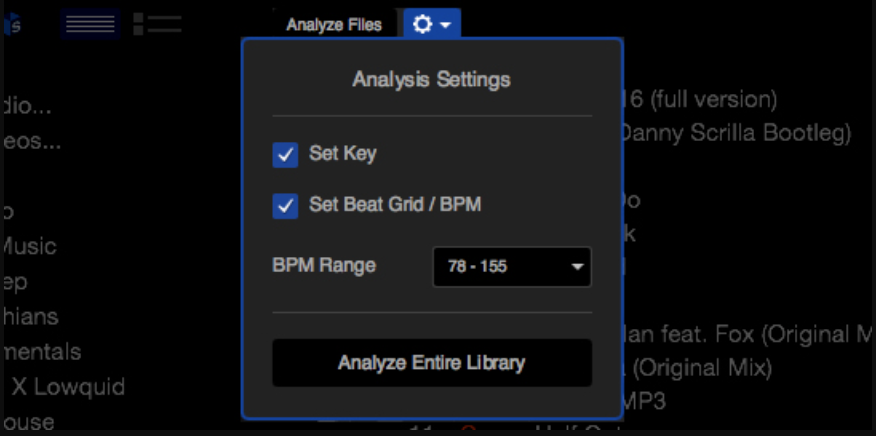
In Serato, you can analyse music by using the “Analyse Files” feature. This will analyse the key, tempo, and energy of the track. You can also use the “Auto Gain” feature to set the optimal gain level for each track. Lastly, you can use the “Quantize” feature to ensure all tracks are automatically synced with each other as they are added to your Serato library. This ensures that each track has the same tempo, key, and energy as the others.
"Crate Digging", allows you to analyse tracks and find similar tracks in your music library. This can be useful for finding tracks that are musically compatible with the tracks you are currently playing, or for discovering new tracks to add to your collection. To use the Crate Digging feature in Serato DJ, follow these steps:
You can also use the Crate Digging feature to search for specific tracks in your music library. To do this, enter a search term in the "Crate Digging" tab and click on the "Search" button. Serato DJ will search your library for tracks that match the search term and display a list of results. You can preview and play the tracks from the search results, and add them to your crates or playlists as needed.
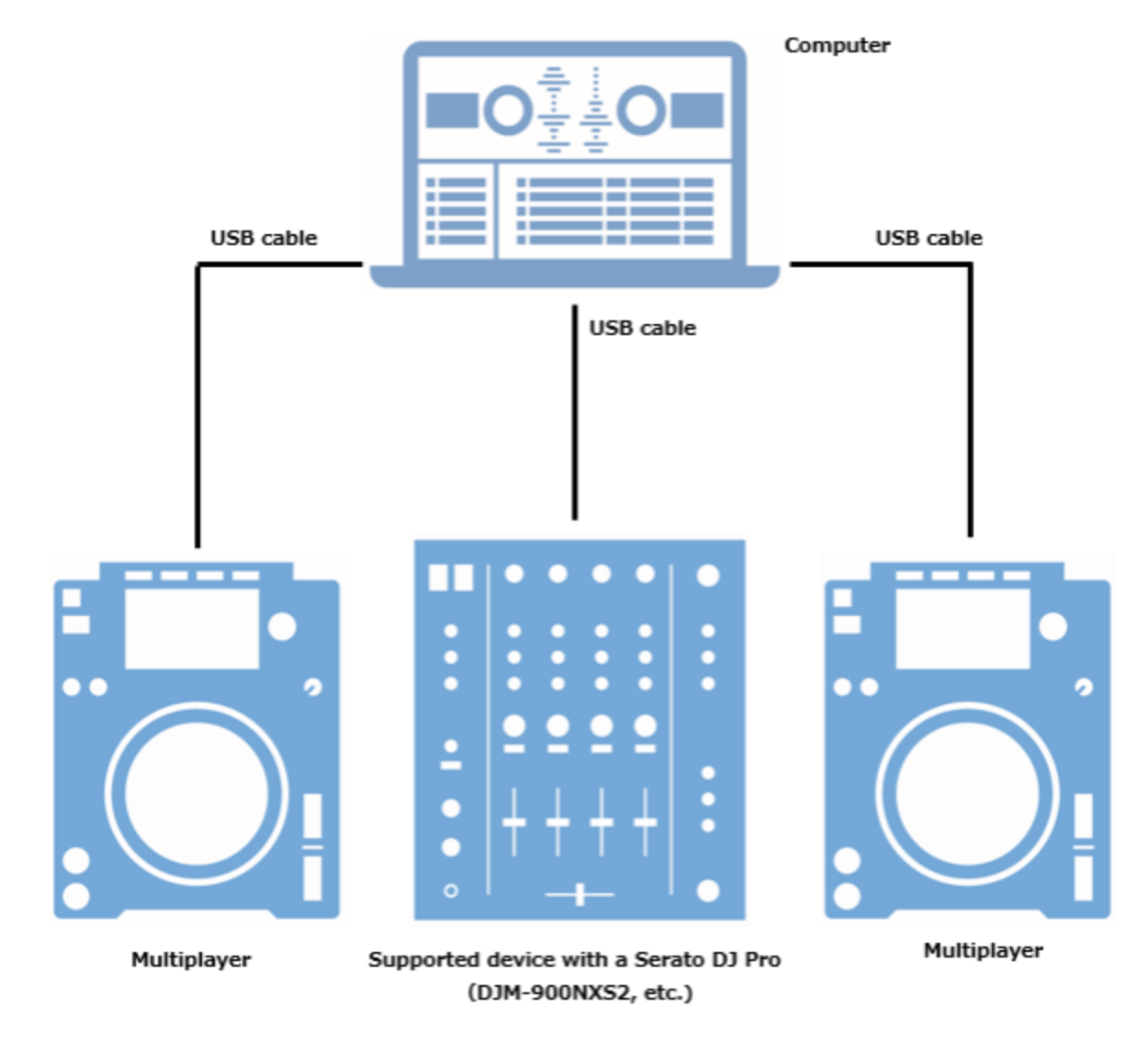
To set up Serato with a DJ controller or CDJs, you will need to follow these steps:
It's important to note that the specific steps for setting up Serato with your DJ controller or CDJs may vary depending on the make and model of your equipment. If you're having trouble setting up your equipment, you may want to consult the user manual or contact the manufacturer for assistance.
Serato DJ is compatible with a wide range of DJ controllers from different manufacturers. Some popular examples include the Pioneer DJ DDJ-SX3, the Rane Seventy-Two, and the Denon DJ MCX8000. Serato DJ also supports many other DJ controllers, so you should be able to find the best controller for DJs that suits your needs and budget.
Here are some common keyboard shortcuts for Serato DJ:
These are just a few examples of the keyboard shortcuts available in Serato DJ. For a complete list of keyboard shortcuts, you can refer to the Serato DJ user manual or the online help documentation.
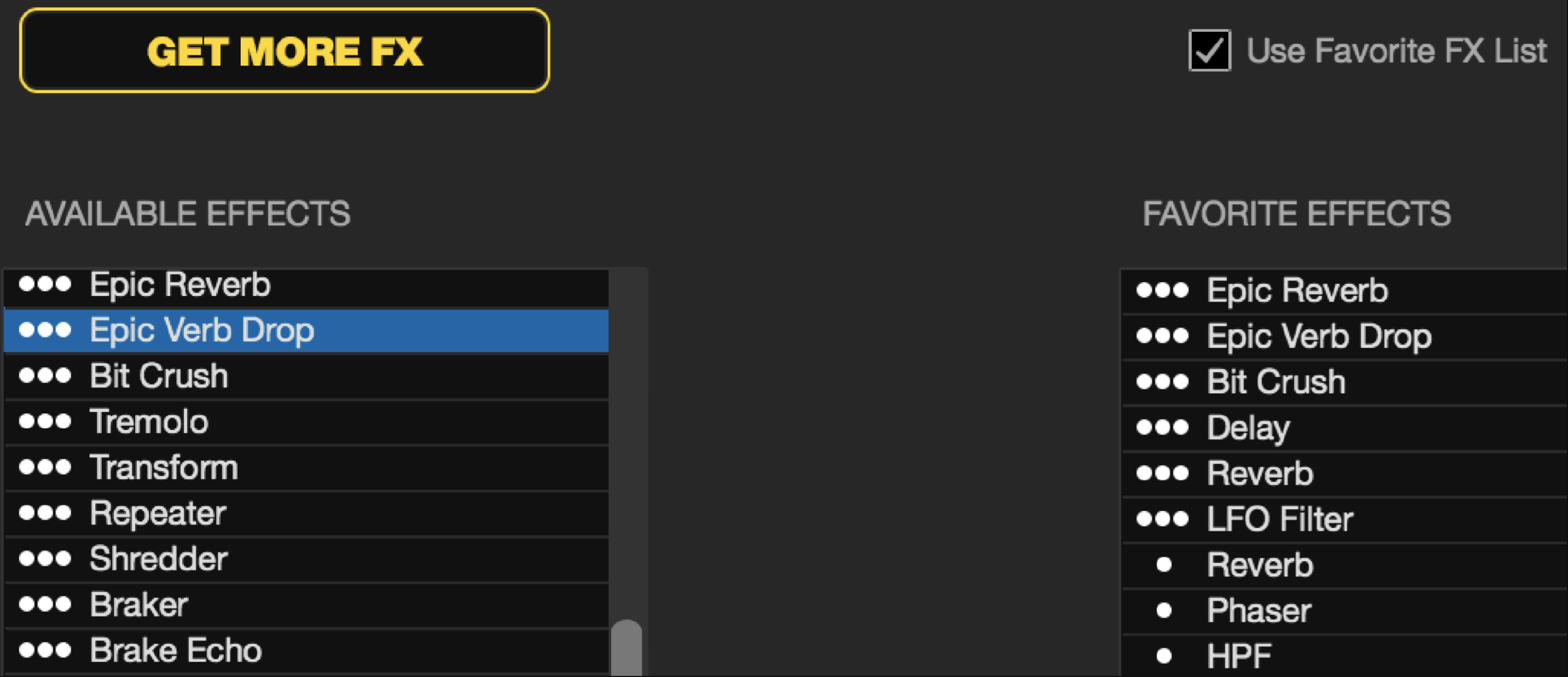
Serato DJ offers a wide range of effects, or "FX," that you can use to enhance your mixes. Some of the effects available in Serato DJ include:
These are just a few examples of the effects available in Serato DJ. You can experiment with these and other effects to find the ones that work best for your mixes.
Serato DJ allows you to use loops to repeat sections of a track during your mix. To use loops in Serato DJ, follow these steps:
It's important to note that the specific steps for using loops in Serato DJ may vary depending on the make and model of your DJ controller or CDJs.
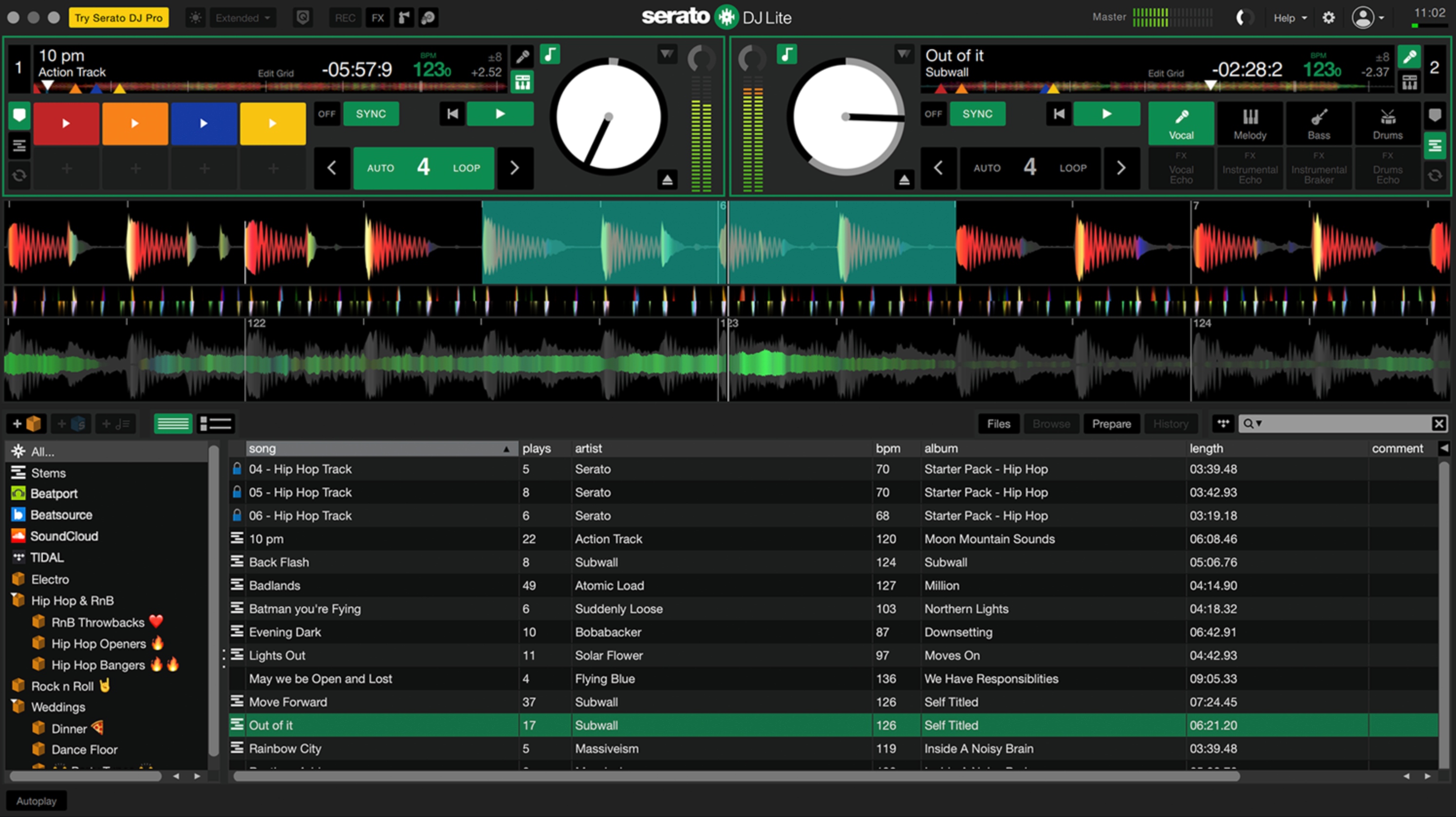
Recording your first mix on CDJs with Serato is a great way to capture and share your DJing skills. To do this, you will need a pair of CDJs, a DJ mixer, a computer, and a copy of the Serato DJ software. Once you have all of these things, you can load your tracks into Serato DJ, use the CDJs and mixer to mix the tracks together, and start the recording.
To record your first mix on CDJs with Serato, follow these steps:
One tool that can help with recording and editing your mix is Capture.Audio, a free and easy-to-use recording software for DJs. You can download Capture.Audio from their website.
Remember to always practise and prepare before recording your mix with Serato DJ, and to regularly check and adjust your equipment to ensure the best possible sound quality. With these tips and some practice, you'll be able to create professional-sounding mixes on your CDJs using Serato.
Cue points are markers that DJs can use to easily locate a specific point within a track. DJs can set cue points throughout a track to quickly jump to a certain section or beat. Cue points are typically used to help DJs quickly transition between two tracks or to quickly find a specific sound or beat within a track.
To set up cue points in Serato DJ, follow these steps:
By setting cue points in Serato DJ, you can quickly jump to key points in your tracks during playback, which can be useful for mixing and scratching. Be sure to regularly review and adjust your cue points to ensure they are set at the right points in your tracks.
Tempo Adjustment in Serato DJ is a feature that allows the user to adjust the speed of a song or sound file without altering the tone. It can be used to make a mix or mashup sound better. This feature is especially useful for DJs who want to create a smooth transition between two songs of different speeds.
To set adjust the tempo in Serato DJ, follow these steps:
By using the tempo adjustment controls in Serato DJ, you can fine-tune the tempo of your tracks to match the desired speed and create smooth transitions between tracks. Keep in mind that the tempo adjustment feature is intended for use with beat-matched tracks, and may not produce the desired results with tracks that are not perfectly synced.
Beat Matching is a technique used by DJs to create a smooth transition between two or more tracks by matching the beats per minute (BPM) of the songs. It is a process of adjusting the tempo and rhythm of one track to match that of another. This is done by using a DJ mixer, a record turntable, and a pitch control fader. Beat matching is a key part of DJing, and it is a skill that takes time to learn.
To set beat match in Serato DJ, follow these steps:
Beat matching is an essential skill for DJs, and takes practice to master. By following these steps and regularly practising your beat matching skills, you can learn to mix tracks smoothly and professionally on Serato.
Serato DJ offers a range of performance features that can help you add creativity and excitement to your mixes. Some of these features include:
Auto Loop: This feature allows you to automatically loop a section of the track currently playing on the virtual deck. You can specify the length of the loop and the number of times it will repeat, and Serato DJ will automatically loop the section of the track for you. This can be useful for creating beat-matched loops or for practicing your mixing and scratching skills.
FX Fade: This feature allows you to add effects to your mix and fade them in and out smoothly. You can choose from a range of effects, including filters, delays, and reverb, and use the on-screen controls or your controller to adjust the effect settings and fade them in and out of the mix.
Pad Scratch: This feature allows you to use the pads on your controller to trigger scratch sounds and add scratch effects to your mix. You can choose from a range of scratch sounds and adjust the sensitivity of the pads to match your scratching style.
Hot Cue: This feature allows you to set and trigger hot cues, which are points in the track that you can jump to quickly during playback. You can set up to eight hot cues per track, and use the pads on your controller or keyboard shortcuts to jump to the hot cue points and add them to your mix.
By using these performance features in Serato DJ, you can add variety and creativity to your mixes and take your DJing skills to the next level.
Updating Serato DJ refers to the process of installing the latest version of the software, which may include new features, bug fixes, and other improvements. Upgrading Serato DJ, on the other hand, generally refers to purchasing and installing an upgraded version of the software, such as from Serato DJ Lite to Serato DJ Pro. This upgrade may include additional features and functionality not available in the basic version of the software.
It is possible to DJ using Serato without a controller, but it may be more difficult and less intuitive than using a controller. To DJ without a controller, you can use the keyboard shortcuts in Serato to control the virtual decks and mix your tracks.
To use the keyboard shortcuts in Serato, you will need to first enable them in the software's settings. To do this, open the "Preferences" menu in Serato and go to the "Keyboard Shortcuts" tab. In this tab, you can enable the keyboard shortcuts and customise the specific keys that will be used for each function.
Once the keyboard shortcuts are enabled, you can use them to control the virtual decks in Serato and mix your tracks. For example, you can use the arrow keys to move the playhead, the spacebar to play and pause the track, and the number keys to set and trigger hot cues.
You can also use the keyboard to adjust the volume, pitch, and other settings for the tracks. While using the keyboard shortcuts in Serato can be a useful backup option if you don't have a controller, it may not be as convenient or intuitive as using a dedicated controller.
If you are serious about DJing, it is recommended to invest in a controller that is compatible with Serato to get the best possible experience.
There are many alternatives to Serato DJ, some of which are free and others that are paid. It's worth noting that the best choice will depend on your specific needs and preferences, so it may be worth doing some research and trying out a few different options to see which one works best for you.
Serato DJ and Rekordbox are both popular software programs for DJs. Both programs offer similar features and capabilities, including support for a wide range of DJ controllers and CDJs, the ability to manage and organise your music library, and advanced features like loops and effects.
One key difference between the two programs is the way they are used. Serato DJ is primarily used for DJing and mixing tracks in real-time, while Rekordbox is more focused on preparation and organisation. RekordBox allows you to create and save playlists, analyse tracks to determine their key and beatgrid, and export tracks to a USB drive for use with compatible DJ hardware.
Another difference is the range of hardware that the programs are compatible with. Serato DJ is compatible with a wider range of DJ controllers and CDJs, while RekordBox is primarily designed for use with Pioneer DJ hardware.
Ultimately, the choice between Serato DJ and RekordBox will depend on your personal preferences and how you plan to use the software. Both programs are powerful and capable, so you can't go wrong with either one.
Serato DJ is a professional-grade program that is used in clubs and by professional DJs. It has a variety of features that make it well-suited for professional DJing, such as advanced beat matching and effects, built-in loops and samples, and compatibility with a variety of DJ hardware. It also has a wide range of additional features such as practice mode, video mixing, and library integration.
Virtual DJ is generally an entry-level program that is popular among home DJs and beginners. It has a basic interface and is relatively easy to use. It also has a wide range of features such as beat matching, effects, and sample packs. It is not as advanced as Serato DJ and does not offer as many advanced features, but it is a great starting point for DJs who are just getting started.
Ultimately, the choice between Serato DJ and Virtual DJ will depend on the user's needs and experience level. For experienced DJs and professionals, Serato DJ is the better choice as it offers more features and professional-grade quality.
Serato DJ and Zulu DJ Software are both popular software programs for DJs. Both programs offer similar features and capabilities, including support for a wide range of DJ controllers and CDJs, the ability to manage and organise your music library, and advanced features like loops and effects.
One key difference between the two programs is the user interface. Serato DJ has a more modern and streamlined interface, while Zulu DJ Software has a more basic and straightforward interface. This can make Serato DJ more suitable for advanced users who want more control and flexibility, while Zulu DJ Software may be a better choice for beginners who want a simple and easy-to-use program.
Traktor Pro is a professional-grade program that is popular among DJs of all skill levels. It has a wide range of features such as advanced beat matching and effects, powerful track preparation tools, and compatibility with a variety of DJ hardware. It also has additional features such as practice mode, video mixing, and library integration.
One key difference between the two programs is the user interface. Serato DJ has a more modern and streamlined interface, while Traktor has a more complex and customizable interface. This can make Serato DJ easier to use and navigate, especially for new users, while Traktor may be more appealing to experienced DJs who want more control and flexibility.
Another difference is the range of hardware that the programs are compatible with. Serato DJ is compatible with a wider range of DJ controllers and CDJs, while Traktor is primarily designed for use with Native Instruments hardware.
Yes, Serato DJ Lite allows you to record your DJ mixes. You can record up to two channels of audio, and the recordings are saved as WAV files.
No, you cannot record on Serato without a controller. Serato requires a controller to control the software for recording.
Yes, you can use Serato without an Internet connection. However, some features may not be available without an Internet connection. For example, you will not be able to access the online music stores or access online support without an Internet connection.
If Serato DJ fails to connect audio, you should first check the settings in the audio panel. Make sure the correct audio device is selected and that the correct input and output channels are selected. You should also make sure that the audio cables are properly connected. If the issue persists, you should restart the software and try again. If the issue still persists, you should contact Serato DJ support for further assistance.
Serato DJ is a popular and widely-used software program for DJs, but whether it is the "best" DJ software will depend on your individual needs and preferences.
It is widely regarded as one of the best DJ software programs available and is popular among professional DJs, with a reputation for being reliable and having impactful advanced features It has a variety of features that make it well-suited for professional DJing, such as advanced beat matching and effects, built-in loops and samples, and compatibility with a variety of DJ hardware. .
Some people may prefer Serato DJ because of its wide range of features, compatibility with a wide range of DJ controllers and CDJs, and user-friendly interface. Others may prefer different software programs for different reasons, such as the unique features they offer or the hardware they are compatible with.
Explore more DJ tips and guides from the Pirate team.